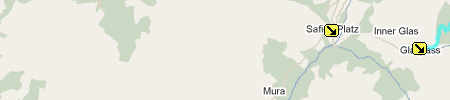Alpine bike routing – 8 steps (reposted)
This is already the second post summarizing several hours of reviewing many websites and playing with different software packages. And it’s not an easy task as there are now so many different approaches and philosophies of route planning: biking/hiking or flying; it may vary for certain Alpine regions and rapidly change over time as Open Street Map is catching up. At the end of the day, I need just a perfect track loaded to the Garmin and a printed map that I can use as backup.
To that end, I have been working mainly with topographic maps 1:25,000, some of them even as computer maps. My collection, however, was never complete and finally obsolete when moving to the Mac. As an alternative I used Garmin Map Manager / Basecamp preloaded with the Alpine Open Street Map (as I did not want to spend 200 € for the Garmin Alpes Map). Nevertheless it turns out that many details are still missing even when displaying Basecamp side by side with Google Earth.
So I decided to switch to online route planning just to find out that there is already an impressive number of services available. My favorite tool is now at www.gps-tracks.com and seems to be the only service that combines Google aerial views with 1:25,000 overlay maps for Germany, Austria and Switzerland (more websites with 25K maps, for the UK you may want to check BikeHike).
I will further detail now how I am planning a route.
Step 1: Go to www.gps-tracks.com and add a few, let’s say 5, waypoints for prominent stopovers as a visual aid for further planning. My example here shows 2 waypoints, as we want to go from Glaspass to Safien Platz.
Step 2: Set route points on paved roads using Google Map View. That’s a quick and easy task, just click on every turn of the road. The exercise, however, ends quickly as we have no more map information at Inner Glas; so we have to change gears and select topo maps on the upper left.
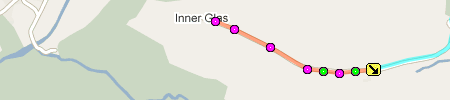
Step 3: Set points for the offroad trail using Topo Map View. The dottted lines usually constitute the trails, don’t confuse them with height relief lines! Here is the real power of topographic maps.
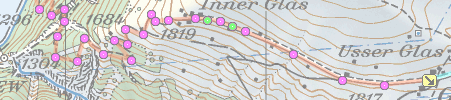
Step 4: Verify and adjust the route using Google Aerial View. With my example, it doesn’t add too much new information, it’s even worse as I still not sure if it would be better to go slightly the South track than just across the forest. Nature will tell us …
Step 5: Export a screenshot of the main route view, and maybe some topo views plus the GPX track. Move all pictures in one route PDF and the GPX track on the Garmin. Downloading of the GPX track can be selected at the left column from route overview.
Step 6: Import the GPX track at gpsies.com that will create a nice route summary and altitude profile that may be printed to a file and added to the PDF.
Step 7: Switch on gpsies.com’ Panoramio pictures and Wikipedia entries along the route. You may also want to add further comments like local weather forecast … Move it to your Garmin and convert it to KML, and read it from Dropbox folder into Maps Me on Android.
Step 8: After the trip upload the recorded GPX to gpsies.com and get details at gpsvisualizer.com.